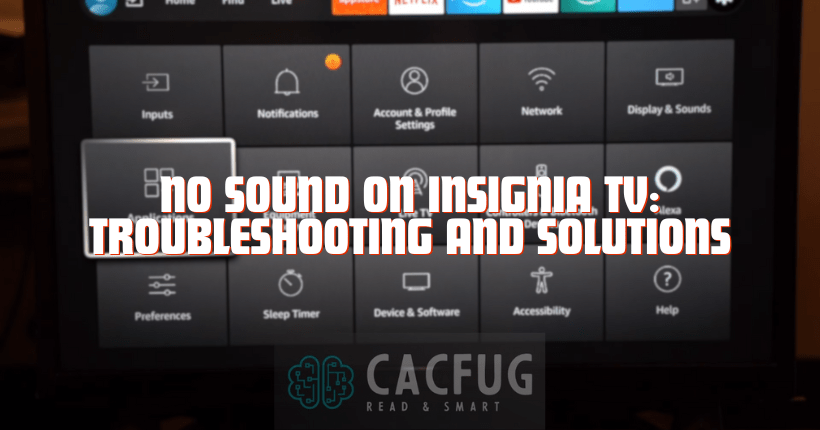Insignia televisions have surged in popularity thanks to their affordable pricing combined with decent quality and features. However, many Insignia TV owners encounter frustrating audio problems like having no sound on Insignia TV models. If you hear no audio from your previously working Insignia television, don’t panic.
The lack of sound on Insignia TV can be explained by a software failure, hardware failure, incorrect settings or problems in external audio devices.
This guide will walk through various fixes and troubleshooting tips for no sound on Insignia TV sets.
Common Causes of No Sound on Insignia TVs
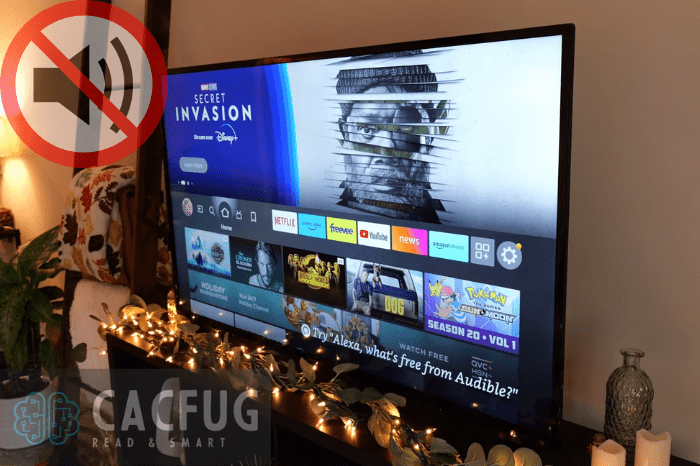
Several culprits could be behind sound issues on Insignia televisions, including:
| Hardware Failure | Malfunctions in hardware components that process audio like built-in speakers, audio jacks, and internal circuitry can lead to no sound output. |
| Software Glitches | Bugs or glitches in the TV’s firmware can sometimes disable audio capabilities even if hardware is working fine. Resetting settings or updating firmware often resolves software-related no sound problems. |
| Incorrect Settings | Improperly configured sound settings are a very common reason for sudden audio loss on Insignia TVs. Volume levels set too low or mute activated mistakenly can make it seem like there is an issue. |
| External Devices | How external devices like Blu-Ray players, cable boxes, and gaming consoles connect to your Insignia television can also influence sound output. Problems with HDMI ports or cables and Optical/RCA connections can interrupt audio. |
Basic Troubleshooting for No Sound on Insignia TV
Before delving into complex solutions, try these basic troubleshooting steps first to restore lost audio on your Insignia TV:
First, check your volume/mute settings make sure the volume is not set too low. Press the volume up button on the remote control or directly on the TV to increase the sound level if it is too low.
After that, check the cables connecting the external devices to the TV for a loose connection or damage, and then try other cables if there are any.
Turn off the TV properly using the remote control buttons, unplug the power cord from the wall outlet, leave it unplugged for 60 – 90 seconds, then plug the power cord back in to reboot.
Advanced Troubleshooting for No Sound

If basic steps don’t restore audio, attempt further advanced troubleshooting:
Update Insignia TV Firmware
Download the latest firmware update files from Insignia’s support website to a USB drive, then plug it into your TV to install updates. Keeping your Insignia television’s software up-to-date often resolves audio issues caused by bugs.
Reset Audio Settings
Dig into the audio settings menus to reset sound configurations to their factory defaults. This eliminates any improperly adjusted audio settings.
Factory Reset Insignia TV
As a last resort, perform a factory reset to wipe all settings, profiles, configurations etc. and fully reboot the TV. Make sure to backup settings before resetting.
When to Seek Professional Help
For recurring no sound problems that troubleshooting can’t seem to fix, there may be an underlying hardware defect requiring professional service.
Warranty coverage varies so check documentation to see if in-warranty service is available. Failing components commonly affecting sound like speakers and HDMI ports may be covered.
Additionally, reliable television repair shops can properly diagnose hardware-induced no sound problems that might require component-level microsoldering work to correct. According to statistics from the TV installation service, more than 50% of TVs begin to break after 5 years of use, so in this case it is better to think about buying a new model.
Preventative Measures and Maintenance Tips
Follow these tips to help avoid no sound and other audio issues on your Insignia television:
Stay Updated
Periodically check for and install latest firmware updates for your specific Insignia TV model. Updates often include critical audio bug fixes.
Handle with Care
Be gentle and careful in day-to-day handling/mounting to avoid damaging delicate internal audio components. Also, only use power outlets with surge protection.
Use Sound System
Consider connecting an external sound bar or speaker system to your Insignia TV. This provides higher-quality audio and minimizes usage of the built-in speakers.
Conclusion
Losing sound suddenly can be seriously frustrating but rest assured the instructions in this guide can help resolve no audio output problems for trouble-free sound again. Just slowly work your way through the detailed troubleshooting procedures for your Insignia television. And be sure to implement some ongoing preventative maintenance practices to minimize future no sound issues.